Add chord symbols into songs
Score Creator supports to add chord symbols (C, Dm, E7, G#dim, Bbsus2, ...) to songs (see the demo song bundled with the app) and play back the chords as an accompany part of the melody notes.
The way of inserting chord symbols into a song is very similar to the way you add notes into the song, just use a virtual keyboard called "chord board" within the app.
To show the chord board:
1. Select the note you want the chord symbol to be above to make the note board visible.
2. Press the "chord" button (marked red in image below) on the note board to show the chord board
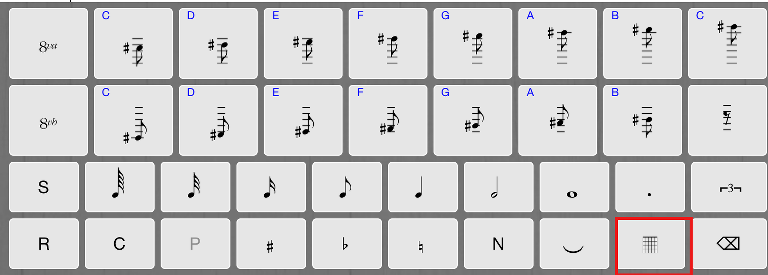
The chord board (image below) contains chord name keys (from "C" to "B"), accidental keys ("#", "b"), and two control keys: "N" key (stands for "None", used to remove accidental set for chord name keys), "/" key (used to switch between chord's root notes & bass notes).
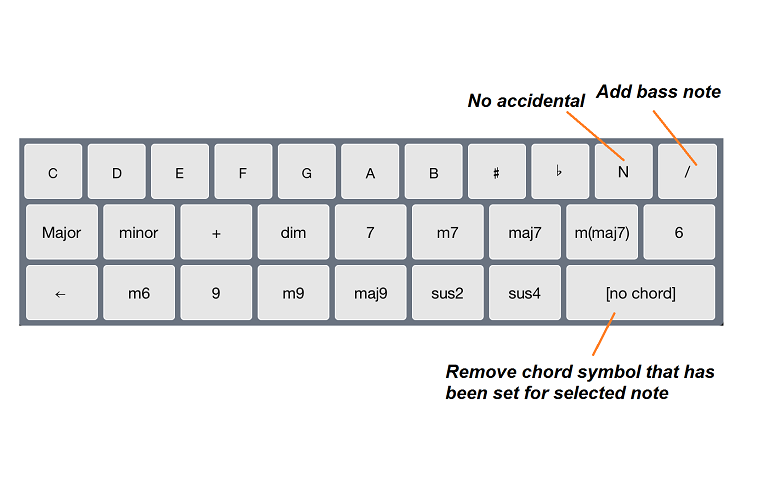
Properties that can be added to a chord are root note ("C", "D#", "Eb", ...), bass note ("/G", "/F#", "/Bb", ...) and chord type (major, minor, 7th, ...):
- Add root note: make sure the text showing on the chord name keys are "C", "D", "E", ... (without the prefix "/"), choose "#", "b" or "N" key for accidental, then press the chord name you wish to add.
- Add bass note: do the same as adding root note, but with "/" selected (when you see the text on chord name keys as "/A", "/F#", "Eb", ...).
- Set chord type: choose the chord type keys: major, minor, 7th, ...
- Remove current chord: press "[no chord]" key.
Demo video:
Thanks for using the app!