Input notes into song
The way of inserting notes into the song is to use the virtual "note keyboard" within the app (below image).
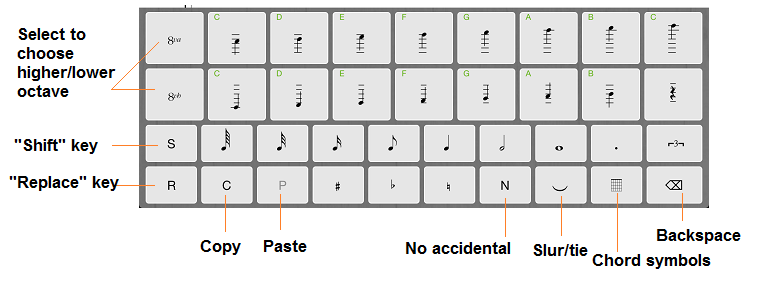
The note keyboard is divided into 2 parts:
- The upper part (2 upper rows) contains the keys that you will press to enter notes into the song (what notes you see on these keys will be exactly the notes being inserted to the song). Each of these two rows displays one octave, you can use the "8va" (or "8vb") key to display a higher (or lower) octave on that row.
- The under part (2 under rows) contain the "control" keys that you will press to change the properties of the keys on the upper part. The properties to be changed are note duration (whole, half, quarter, ... ), dot and triplet, accidental (sharp, flat, natural) (for no accidental use the "N" key (stands for "None")), slurs/ties. This part also contains a "Backspace" key, which is used to delete the note being selected on the music staves, and a "Shift" key (key with symbol "S") that helps you with multi-selecting and overlapping notes.
There are three modes of inserting notes: normal, harmony and replacing. In normal mode, the new note added to the song is put next to the selected note on the staff. In harmony mode, new note is stacked together with selected note. In replacing mode, new note replaces the very being selected note (which is helpful in case you have input an incorrect note and want to fix it). To switch between these modes:
- Normal mode: turn off Shift key and Replace key (they are already off by default).
- Harmony mode: turn on Shift key.
- Replacing mode: turn on Replace key.
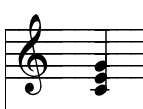
For example, to create the above harmony, do following steps:
- Tap C note.
- Tap to turn on "Shift" key.
- Tap E note.
- Tap G note.
- (Tap to turn off "Shift" key to come back to normal mode).