Song transposition
Score Creator offers a very flexible way to transpose some parts or the whole song. It's useful especially in case you want to change the key of an existing song, or a song you imported from MIDI file. Steps as follows:
1. Tranpose the whole song:
From the song editing screen menu, choose "Edit Song Info", just select another key signature and the song will be tranposed to that key. You can opt to transpose the notes up or down so that they match the key. For example, current key of the song is C, you can tranpose the song up to F (all notes will go up by 5 semitones) or down to F (all notes will go down 7 semitones).
In case you want to keep the notes unchanged, just choose "No tranpose" then the notes won't be transposed to that key. This option is necessary in case you import a MIDI file that has no key signature information, when you would like to correct it by setting a properly key.
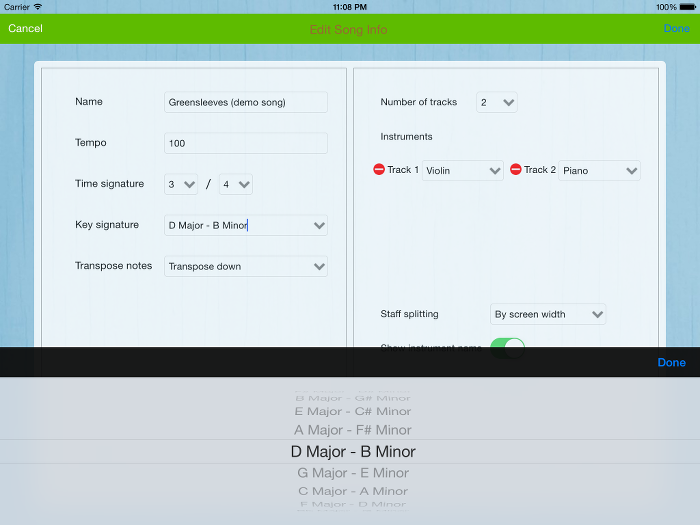
2. Tranpose a part of the song, starting from a given measure:
Select any note of the measure from which you want to tranpose, choose "Edit Selected Measure", select a key signature different from that of the measure, choose "Tranpose up", "Transpose down" or "No transpose" as you wish.
If you want to also tranpose the measures following this measure, turn on "Also change key for following measures", otherwise turn it off.
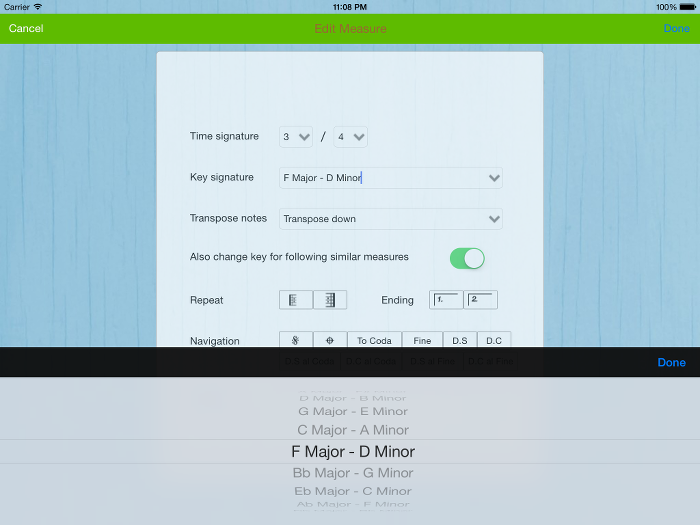
3. Transpose a sequence of notes up/down in an octave:
Select the notes you want to tranpose (press 'S' key to select a note sequence), then choose "Edit Selected Notes". Select "Transpose up", "Transpose down" as you wish.